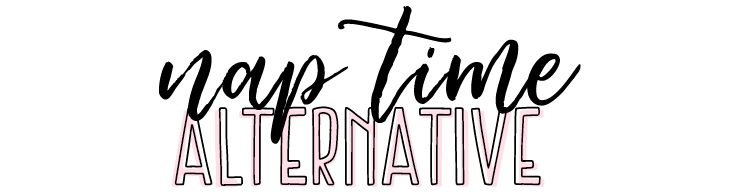I’ve received a lot of interest from people wanting to learn how to make their own planner printables, so today’s post focuses exclusively on the best resources for anyone that’s wanting to create their very own planner inserts! I’ve also included a tutorial on how you can make checklists in Adobe Illustrator!
Disclaimer: Some links in this post may be affiliate links. At no cost to you whatsoever, I may receive a small commission from the merchant if you choose to purchase a product or service through an affiliate link. For more information, please read my disclosure policy.
FONTS
Before you get started with the design process — you need fonts! Once you get a little more practice in, you’ll also want graphics, which you can also purchase from Creative Market, but for now we’ll stick to fonts! The best place for design elements, hands down, is Creative Market. Creative Market is an amazing online marketplace with every type of font or graphic you could possibly dream of! They have a lot of other really cool design assets that you can use for all sorts of things — web design, social media, stationary, scrapbooking, cutting machines, branding, and more!
For your first printable, I’d recommend purchasing just one or two fonts. One of the many cool things about Creative Market is that you can preview the font before you purchase! When you’re on the product page, simply scroll down to below the item description, and type a few words in the text box.
Creative Market has so many different fonts to choose from, that picking just one or two fonts might feel a bit overwhelming. Trust me, I could spend HOURS browsing their site. So I’ve included a collection of fonts that I’ve saved on Creative Market over the years to help narrow down your search — however, if none of these fonts are what you’re looking for, browse the site! Create your own collections! I personally love to spend a little bit of free time browsing the latest fonts and adding to my collections.
Powered by Creative Market
When you purchase a font from Creative Market, you are also purchasing a commercial license. This simply means that, if you ever decide to sell your printables or anything that you create using this font, you will legally be able to do so!
If you’re looking for free fonts — I highly recommend DaFont. DaFont has even more fonts than Creative Market. They are a great resource if you’re strictly making printables for personal use — however, if you ever plan to sell — make sure you are using one of the free fonts that allows for commercial use. If the font says that it’s 100% free, then you can use it in the printables that you sell — but if the product says that it’s only free for personal use, then you would need to follow the creators instructions to acquire a commercial license for that font.
SOFTWARE
For software, I recommend a program that supports Open Type — that way, you’ll get the most out of your fonts! Adobe Photoshop, Adobe InDesign
, and Adobe Illustrator
are all great programs for creating planner printables. Out of those three, I use Photoshop and Illustrator the most, but InDesign is what I like to use for form-style printables!
ALL of these programs have free trials, so you can get used to the program before buying! After the free trial is up, you have to purchase a plan on the Creative Cloud. The most popular plans are as follows:
Photography – $9.99/month. This plan includes Lightroom and Photoshop. This is the plan I recommend if you’re planning to make your printables in Photoshop.
Single App – $20.99/month. This allows full access to whichever Adobe app you choose — and it includes up to 100GB for the cloud storage. $20.99 per month may seem like a lot, but if you plan to get serious about making printables and you want to do so in Illustrator or InDesign, this is the plan that will be best for you — and it’ll more than pay for itself!
All Apps – $52.99/month. This includes access to ALL Adobe apps — there are more than 20 apps you’d have access to! All things considered, this is a pretty great deal for 20+ design programs, AND they provide up to 1TB of cloud storage!
TUTORIAL
I’ve made my very first tutorial which I’ve shared below! I started with something easy, but essential for planner printables — checklists! The tutorial shows how you can create a checklist in Adobe Illustrator. Also, the printable that I created after making this tutorial is included FOR FREE with this blog post! Make sure to click the link at the end of this post to have the printable sent directly to your inbox!
This was my first EVER tutorial. I literally learned how to make a video tutorial TODAY — so it’s not really pretty like a lot of other youtube tutorials, but hopefully it’s still effective with getting you started! =)
FREE PRINTABLE

This weeks free printable is a weekly spread that was the end result of the tutorial that I made! I’ve made it available in A4, A5, and Letter sizes! The tutorial only covers how to make the checklist and align it with the header, but over the course of time I can release more tutorials to help guide you to making your own planner inserts!
The font featured in the tutorial video is called Poppit & Finch, and is just one of the many beautiful fonts that you can find on Creative Market!


CLICK HERE to receive your FREE printable in your inbox!
Hi! I’m Kathryn! I’m a wife, mom, blogger, and small business owner! I love to create things — anything from graphic design to DIY home decor — and I love to share my experiences with creating!